Got a new Dell notebook for Christmas that has WIN11 installed. It is fast and I like it. Only problem I have had is Edge loading on startup. I use Chrome and don't want Edge to start. I went into settings on Edge and tried to stop it from launching. I also went into Task Manager and removed it from startup. It still keeps starting. Do you know any way to stop it perminently? Thanks.

Win11 running Edge on startup
hjrich_5918
Discussion starter
6 posts
·
Joined 2021
- Add to quote Only show this user
Got a new Dell notebook for Christmas that has WIN11 installed. It is fast and I like it. Only problem I have had is Edge loading on startup. I use Chrome and don't want Edge to start. I went into settings on Edge and tried to stop it from launching. I also went into Task Manager and removed it from startup. It still keeps starting. Do you know any way to stop it perminently? Thanks.
8,766 posts
·
Joined 2010
- Open Task Manager (Ctrl+Shift+Esc).
- Go to the "Startup apps" tab.
- Locate Microsoft Edge (msedge) in the list.
- Right-click on it and select "Disable"
hjrich_5918
Discussion starter
6 posts
·
Joined 2021
I did that, but it still randomly starts up. I am begining to think the updates switch it back. Microsoft is just getting worse at controlling what they want us to use. I only wanted WIN11 because I work on computers and wanted to keep up with the latest version. I have no problem with WIN10. Never have Edge pop up on that one.
16,244 posts
·
Joined 2006
You do know Edge is based on Chrome don't you ...
I disabled Edge on mine and replaced it with Firefox ... however I rarely use Win10 preferring to use Win7 and have no device that is 11 capable, not that I would want to use 11 if I had. Someone somewhere is making decisions that is forcing us all to follow their narrative. For the average user, we don't need either the speed or the fancy gimmicks ... and note that it's becoming more and more difficult to find workarounds without dumping Windows ...
I disabled Edge on mine and replaced it with Firefox ... however I rarely use Win10 preferring to use Win7 and have no device that is 11 capable, not that I would want to use 11 if I had. Someone somewhere is making decisions that is forcing us all to follow their narrative. For the average user, we don't need either the speed or the fancy gimmicks ... and note that it's becoming more and more difficult to find workarounds without dumping Windows ...
8,766 posts
·
Joined 2010
I rarely use Edge but it's nice to have around if an update temporarily "glitches" Firefox. This happened recently and rendered the browser useless until it was patched. You can't totally remove Edge without messing up Windows 11 as its not just a standalone browser but integrated into the operating system, with its engine used for multiple Windows tasks.
Here's what the AI has to say about Edge starting up unexpectedly.
If Microsoft Edge is randomly opening, it's likely due to settings or programs causing it to launch automatically, or potentially a malware issue. To resolve this, you can disable Edge from automatically opening on startup, disable or uninstall any suspicious extensions, and check for default browser settings.
Disable Edge from Startup:
Open Task Manager (Ctrl+Shift+Esc), go to the Startup tab, and disable Microsoft Edge.
Disable "Startup Boost":
Edge settings > System and Performance and disable "Startup Boost".
Disable "Continue running extensions and apps in the background":
Edge settings > System and Performance and disable "Continue running extensions and apps in the background when Microsoft Edge is closed".
Check for Edge in Run:
Press Windows Key + R, type shell:startup, and if Edge is in the folder, delete it.
Check Default Browser:
Go to Settings > Apps > Default apps > Web browser and ensure your preferred browser is selected.
Check Default App by File Type:
Go to Settings > Apps > Default apps > Set default apps by file type > Choose your preferred browser for PDF and other file types.
Uninstall Unfamiliar Extensions:
Go to Edge settings > Extensions and uninstall any extensions you don't recognize or need.
Disable Suspicious Apps:
If you suspect a specific app is causing the issue, disable it in Task Manager or through the App Uninstall settings.
Other Potential Causes:
Check for Malware: Run a full scan with your antivirus software to ensure there's no malware causing the issue.
Reset Edge Settings: Go to Edge settings > Reset settings and restore settings to defaults.
Update Edge: Check for updates in Edge settings > About Microsoft Edge.
Check for NCSI Service: This service can sometimes cause Edge to open randomly when checking for internet connectivity. You can try disabling it through Group Policy or by allowing outbound connections to www.msftconnecttest.com.
Additional Tips:
Restart your computer: After making changes, restart your computer to ensure the new settings are applied.
Check for other programs: Some programs might be configured to open Edge automatically when they launch.
Here's what the AI has to say about Edge starting up unexpectedly.
If Microsoft Edge is randomly opening, it's likely due to settings or programs causing it to launch automatically, or potentially a malware issue. To resolve this, you can disable Edge from automatically opening on startup, disable or uninstall any suspicious extensions, and check for default browser settings.
Disable Edge from Startup:
Open Task Manager (Ctrl+Shift+Esc), go to the Startup tab, and disable Microsoft Edge.
Disable "Startup Boost":
Edge settings > System and Performance and disable "Startup Boost".
Disable "Continue running extensions and apps in the background":
Edge settings > System and Performance and disable "Continue running extensions and apps in the background when Microsoft Edge is closed".
Check for Edge in Run:
Press Windows Key + R, type shell:startup, and if Edge is in the folder, delete it.
Check Default Browser:
Go to Settings > Apps > Default apps > Web browser and ensure your preferred browser is selected.
Check Default App by File Type:
Go to Settings > Apps > Default apps > Set default apps by file type > Choose your preferred browser for PDF and other file types.
Uninstall Unfamiliar Extensions:
Go to Edge settings > Extensions and uninstall any extensions you don't recognize or need.
Disable Suspicious Apps:
If you suspect a specific app is causing the issue, disable it in Task Manager or through the App Uninstall settings.
Other Potential Causes:
Check for Malware: Run a full scan with your antivirus software to ensure there's no malware causing the issue.
Reset Edge Settings: Go to Edge settings > Reset settings and restore settings to defaults.
Update Edge: Check for updates in Edge settings > About Microsoft Edge.
Check for NCSI Service: This service can sometimes cause Edge to open randomly when checking for internet connectivity. You can try disabling it through Group Policy or by allowing outbound connections to www.msftconnecttest.com.
Additional Tips:
Restart your computer: After making changes, restart your computer to ensure the new settings are applied.
Check for other programs: Some programs might be configured to open Edge automatically when they launch.
13,406 posts
·
Joined 2007
As a basic concept, I'm tempted to mistrust this AI but it does seem like it collects results from all the search engines and is quite efficient. Still not sure, though.
16,244 posts
·
Joined 2006
Before installing another browser ... check to see if Chrome is behind it ... my Android Tablet came with Chrome and Samsung Internet. I decided to disable Chrome and use Samsung Internet. That was a few years ago now, and recently I thought to check out its origins ... only to find that it is Chrome based ... so I am now installing another browser that isn't.
8,766 posts
·
Joined 2010
Most browsers are Chromium based. Chromium is open-source browser code that is maintained by Google staff. This doesn't mean that Chromium-based browsers are based on Chrome, however.Before installing another browser ... check to see if Chrome is behind it
Chromium-based browsers:
Proprietary: Arc, Amazon Silk, Avast, Chrome, Comodo Dragon, DuckDuckGo, Ecosia, Epic, Huawei, Maxthon, Microsoft Edge, Naver Whale, NetFront, Opera, Puffin, Samsung Internet, Sleipnir, SRWare Iron, UC Browser, Vivaldi
Non-English: 360 and QQ, for the Chinese market, Cốc Cốc, for the Vietnamese market, Yandex, for the Russian market
Open-source: Brave, Dooble, Falkon, Otter, qutebrowser, Supermium
Non-Chromum-based browsers
Firefox, Safari, GNOME, Midori, Falkon, Pale Moon, Waterfox, SeaMonkey, Lynx, w3m
4 posts
·
Joined 2024
This should help:
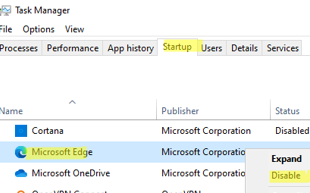
There are also some Edge services that you can disable, which otherwise run automatically and use resources.
Launch services.msc
Look for
Microsoft Edge Elevation Service and two instances of Microsoft Edge Update Service.
Disable them. Restart.
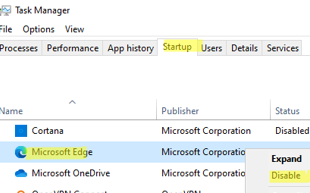
Disable Microsoft Edge from Opening on Startup in Windows | Windows OS Hub
Modern builds of Windows 10 and Windows 11 come with the Microsoft Edge browser preinstalled, which should replace the deprecated Internet Explorer (how to remove IE on Windows). Some users…
woshub.com
There are also some Edge services that you can disable, which otherwise run automatically and use resources.
Launch services.msc
Look for
Microsoft Edge Elevation Service and two instances of Microsoft Edge Update Service.
Disable them. Restart.
-
?
-
?
-
?
-
?
-
?
-
?
-
?
-
?
-
?
-
?
-
?
-
?
-
?
-
?
-
?
-
?
-
?
-
?
-
?
-
?
- posts
- 4.8M
- members
- 966K
- Since
- 2002
A forum community dedicated to tech experts and enthusiasts. Come join the discussion about articles, computer security, Mac, Microsoft, Linux, hardware, networking, gaming, reviews, accessories, and more!



