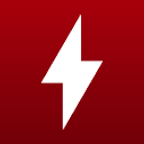I have been battling this issue for weeks now directly. I have had symptoms for months by now though.
Problem:
My fans have a mind of their own as to when they are on. While on they operate they work just fine, automatically adjusting to the temperature appropriately, but they will sometimes just shut off. The time they are off varies every time. Sometimes they will kick back on before the fans stop spinning, making it more of a hiccup. Other times I have no idea how long they will be inoperable. There is no correlation associated with the temperature readings and the fans being operable. Temps I have monitored have ranged from 89F (31C) and 200F (90C).
Suspected associated problem:
Long before they started just shutting off, they occasionally would turn on while the laptop is in sleep mode and closed. I initially thought it was my wireless mouse that was juggled to wake it up, however it would do that whether it was plugged in or not. This has been an issue for about a year. It started while the laptop was still under warranty, but as it didn’t harm it I didn’t look into it.
Complications:
Due to unreliable temperature control, I cannot use the computer for the purpose it was purchased for. I cannot do much at all without it overheating, thus I cannot do things that take a lot of computing power such as revert to factory settings or download large files and install them. I try to put the laptop to sleep before it gets to 180F (82C) but the simple act of restarting the laptop will automatically start the laptop off at 160F (71C) by the time it’s all back on. Therefore I do my best to only do major work when the fans are operating.
Suspicion:
I believe something is going on which is basically signaling the fans that my laptop is asleep, which shuts off the power to the fans. Unfortunately, this overrides any attempts by me to try to “kick start” the fans in any other means.
Things I have done so far (Mechanical):
Things I have done so far (Windows):
Things I have done so far (UEFI and BIOS)
Things worth noting:
Laptop information:
OMEN by HP Laptop 17-cm2047nr (7L8G1UA)
OPERATING SYSTEM
Microsoft Windows 11 Home
13th Gen Intel(R) Core(TM) i7-13700HX
Intel(R) UHD Graphics
- Driver version: 32.0.15.7688
RAM
M425R1GB4BB0-CQKOL
NVIDIA High Definition Audio
Intel® Smart Sound Technology for Digital Microphones
Intel® Smart Sound Technology for Bluetooth® Audio
Intel® Smart Sound Technology for USB Audio
NVIDIA Virtual Audio Device (Wave Extensible) (WDM)
Realtek High Definition Audio
Short of buying a new laptop, what can I do to solve my issue?
Problem:
My fans have a mind of their own as to when they are on. While on they operate they work just fine, automatically adjusting to the temperature appropriately, but they will sometimes just shut off. The time they are off varies every time. Sometimes they will kick back on before the fans stop spinning, making it more of a hiccup. Other times I have no idea how long they will be inoperable. There is no correlation associated with the temperature readings and the fans being operable. Temps I have monitored have ranged from 89F (31C) and 200F (90C).
Suspected associated problem:
Long before they started just shutting off, they occasionally would turn on while the laptop is in sleep mode and closed. I initially thought it was my wireless mouse that was juggled to wake it up, however it would do that whether it was plugged in or not. This has been an issue for about a year. It started while the laptop was still under warranty, but as it didn’t harm it I didn’t look into it.
Complications:
Due to unreliable temperature control, I cannot use the computer for the purpose it was purchased for. I cannot do much at all without it overheating, thus I cannot do things that take a lot of computing power such as revert to factory settings or download large files and install them. I try to put the laptop to sleep before it gets to 180F (82C) but the simple act of restarting the laptop will automatically start the laptop off at 160F (71C) by the time it’s all back on. Therefore I do my best to only do major work when the fans are operating.
Suspicion:
I believe something is going on which is basically signaling the fans that my laptop is asleep, which shuts off the power to the fans. Unfortunately, this overrides any attempts by me to try to “kick start” the fans in any other means.
Things I have done so far (Mechanical):
- Cleaned out all vents
- Reapplied thermal paste appropriately
- Ensured all connections are secure
- Jostling of the laptop has no effect, positive or negative, on the fans.
Things I have done so far (Windows):
- Rolled back NVIDIA drives
- Rolled back windows updates
- Ensured all drives are up to date
- Installed a 3rd party temperature monitor
- Installed a 3rd party fan controller
- Uninstalled the OMEN Gaming Hub entirely
- Ended processes for any program with “omen” listed in the name (from other forum post, link below)
- Deactivated hibernation mode power settings and cmd as admin
- Deactivated sleep mode through power settings
- Using fan control software (including OMEN Gaming Hub) I have had the fans set to auto, manual, and max.
- Disabled OMEN Gaming Hub from startup
- Confirmed thermal drivers are all up to date
Things I have done so far (UEFI and BIOS)
- Ensured fan is set to “always on”
- Reverted BIOS back to factory settings
- Updates firmware of the BIOS
- The temperature error 90B is activated if the computer turns on and the fans don’t.
- Ran a fan test multiple times (if the fans are working it shows “passed”, if they aren’t it says “failed”, no additional information provided)
- Run a thermal test multiple times (if the fans are working it shows “passed”, if they aren’t the computer overheats and shuts off. The test won’t complete if the fans are not operating).
- I cannot run a full system test due to the laptop overheating before completion.
Things worth noting:
- Restarting has no effect on the fans
- The only thing that seems to have limited effect is putting the laptop to sleep, and then waking it up again, sometimes kicks the fans back on. No pattern found yet, but the laptop will need to be completely asleep for this to work.
- In my weeks of searching the internet I have only found one other situation documented that seems to be the same I am facing. Unfortunately, the person who had the problem just exchanged the laptop (angrily), and the solution was never discovered. Link available upon request, this is my first post, so I'm not allowed to have a link in the thread.
- There was also a post about an nvidia hotfix (driver 576.15) for something that seemed to be similar to my problem. The nvidia site sends me to either the announcement of the hotfix, or a blank site referencing this driver. I have yet to find an actual location to safely download the hotfix. That one dealt with the GPU fan temperature control instructed the fan to enter hibernation mode at random times.
Laptop information:
OMEN by HP Laptop 17-cm2047nr (7L8G1UA)
OPERATING SYSTEM
Microsoft Windows 11 Home
- Version: 10.0.26100
- Build: 26100
13th Gen Intel(R) Core(TM) i7-13700HX
- Clock speed: 2100MHz
- Description: Intel64 Family 6 Model 191 Stepping 2
Intel(R) UHD Graphics
- Refresh rate: 165Hz
- Driver version: 31.0.101.5445
- Driver version: 32.0.15.7688
RAM
M425R1GB4BB0-CQKOL
- Capacity: 8GB
- Type: DDR5
- Default clock speed: 4800MHz
- Capacity: 8GB
- Type: DDR5
- Default clock speed: 4800MHz
NVIDIA High Definition Audio
Intel® Smart Sound Technology for Digital Microphones
Intel® Smart Sound Technology for Bluetooth® Audio
Intel® Smart Sound Technology for USB Audio
NVIDIA Virtual Audio Device (Wave Extensible) (WDM)
Realtek High Definition Audio
Short of buying a new laptop, what can I do to solve my issue?