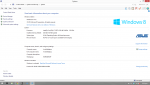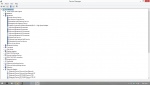The Bluetooth radio and the Wireless are usually physically different hardware devices, but are normally (by default) enabled by the same switch/keyboard combo on your laptop. If you go into the BIOS, somewhere in the hardware/system configuration you will usually find a setting that will say "control Bluetooth with wireless switch" or something along those lines, but it is ok to just leave this alone if it works for you. We are not trying to change how we control the Bluetooth device, we are trying to turn it off in hardware. 'Usually' the switch doesn't actually remove or 'disconnect' it from the hardware, which is what we want to do here, the switch just turns the device off while it remains recognised by the hardware so will still appear in the device manager. So, leave how the Bluetooth is controlled ie by the switch, but disable Bluetooth.
However! If you Bluetooth and wireless ARE in the same device, (I've not come across this but I'm not say this is never the case.) then just disable this device in BIOS.
I hope this makes sense.