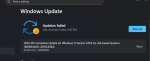Hi All,
Last month, I've upgraded my dad's laptop (which used to be my former laptop) to Windows 11 Home.
The laptop is an MSI GE65 Raider and it has these specifications:
The operating system version build for Windows 11 Home is 26100.4946. If any other information is required, please advise.
Anyhoo, back to my issue - I've attempted to update the system to KB5065426 and I've received an error message of 0x800f081f. I've attached an screenshot of the error message so you can see.
I've also tried the following:
If any additional information would be beneficial for my issue, please advise.
Last month, I've upgraded my dad's laptop (which used to be my former laptop) to Windows 11 Home.
The laptop is an MSI GE65 Raider and it has these specifications:
- Intel Core i7 9750H Processor
- 16.0GB of Dual-Channel DDR4 RAM
- Nvidia GeForce GTX 1660 Dedicated GPU
The operating system version build for Windows 11 Home is 26100.4946. If any other information is required, please advise.
Anyhoo, back to my issue - I've attempted to update the system to KB5065426 and I've received an error message of 0x800f081f. I've attached an screenshot of the error message so you can see.
I've also tried the following:
- Run an SFC /scannow command, but comes up with no errors (I've attached the CBS.log file [be advised, I've renamed the file for you to view) for you to review to see what I had did wrong).
- Also stopped the Windows Update service in services.msc and cleared the "SoftwareDistribution" folder. Afterwards, I've restarted the service and ran the service again. The issue persists
- I also did the same thing but after I restarted the PC, the error persists.
If any additional information would be beneficial for my issue, please advise.