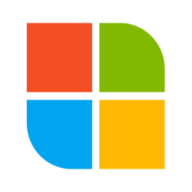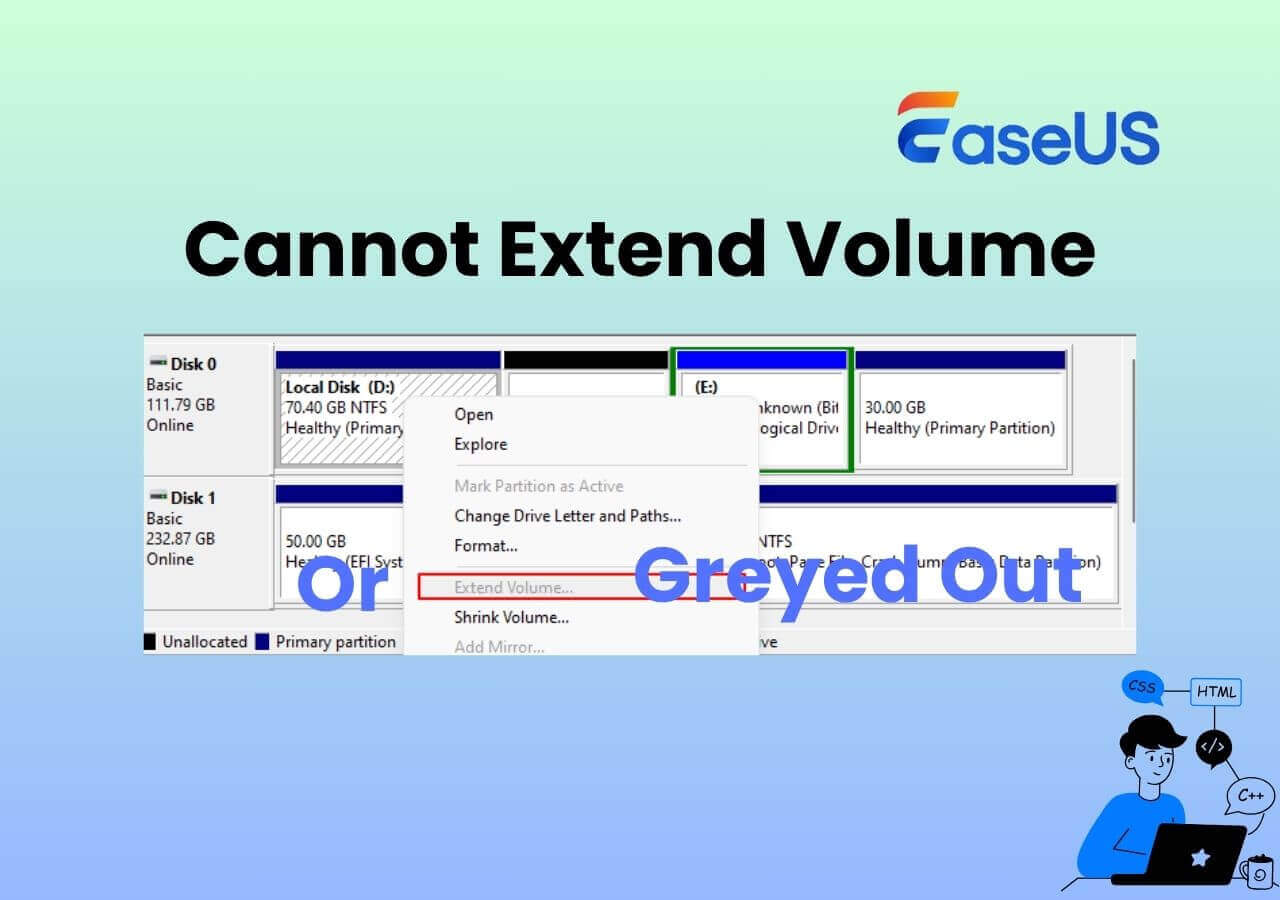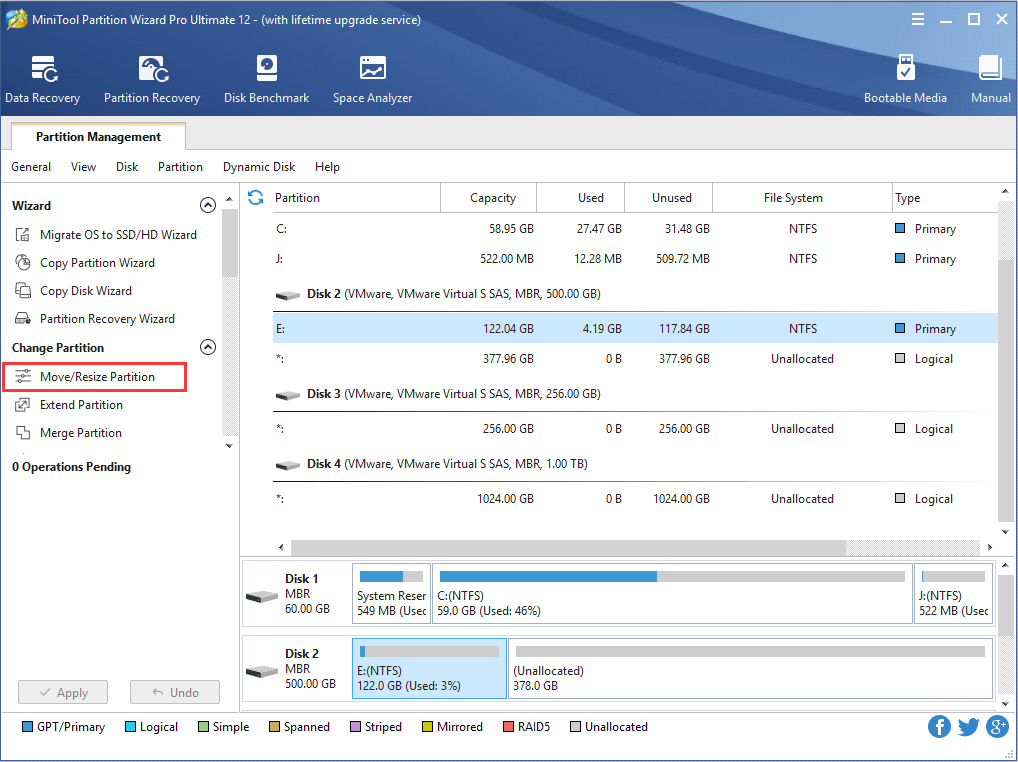I am trying to convert the OS disk on my server from CSM to UEFI but it fails. The reason I want to do it is because I need to enable resize bar support on there to allocate more RAM for the APU to use. And to do that the disk has to be in UEFI mode. When I enable resize bar the boot mode is instantly changed to UEFI which makes it unbootable. So that's my dilemma.
I have the log for MBR2GPT and I think the error why it failed is:
The rest of the log is attached.
I looked at the file directly under setupact.log, setuperr.log (also attached), and it contains:
These are the specs of my server:
Windows 10 Pro 64-bit
AMD Ryzen 3 2200G Raven Ridge 14nm Technology
16.0GB Dual-Channel DDR4 @ 1594MHz (16-18-18-36)
MSI B450M-A PRO MAX II (MS-7C52) (AM4)
W2261 (1920x1080@60Hz) 2048MB ATI AMD Radeon Vega 8 Graphics (ATI)
931GB Western Digital WDC WD1002FAEX-00Z3A0 (SATA)
931GB Western Digital WDC WD1002FAEX-00Y9A0 (SATA)
931GB Western Digital WDC WD10EADS-00M280 (SATA)
3726GB Seagate ST4000DM004-2CV104 (SATA)
Seagate IronWolf 10TB (ST10000VN000) (SATA)
Kingston 128GB M.2 PCIe NVMe 2580 SSD
AMD High Definition Audio Device
I have the log for MBR2GPT and I think the error why it failed is:
I don't know why its numbered as disk 5. Windows is on an M.2 NVME which is the main drive. How it assigned it 5 is beyond me. I'm beginning to suspect that disk 5 is one of the other drives in the system, not the OS drive. How do I find out what number its been assigned?
The rest of the log is attached.
I looked at the file directly under setupact.log, setuperr.log (also attached), and it contains:
So what can I do to convert the OS drive to UEFI? I am stuck and don't know how to progress further.
These are the specs of my server:
Windows 10 Pro 64-bit
AMD Ryzen 3 2200G Raven Ridge 14nm Technology
16.0GB Dual-Channel DDR4 @ 1594MHz (16-18-18-36)
MSI B450M-A PRO MAX II (MS-7C52) (AM4)
W2261 (1920x1080@60Hz) 2048MB ATI AMD Radeon Vega 8 Graphics (ATI)
931GB Western Digital WDC WD1002FAEX-00Z3A0 (SATA)
931GB Western Digital WDC WD1002FAEX-00Y9A0 (SATA)
931GB Western Digital WDC WD10EADS-00M280 (SATA)
3726GB Seagate ST4000DM004-2CV104 (SATA)
Seagate IronWolf 10TB (ST10000VN000) (SATA)
Kingston 128GB M.2 PCIe NVMe 2580 SSD
AMD High Definition Audio Device