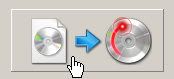Okay a few months ago..I was on facebook, left my laptop on my bed, came back and had a BSOD, so I just said hey whatever, i'll just reboot. Once I rebooted I got the pxe-e61:media test failure check cable error and haven't been able to boot windows since, I was sure the HDD was just dead....my laptops just been rotting away in my closet. So I got it out to fiddle with it a little bit...and put in my win7 disc. I'm at the win7 system recovery options and opened command prompt(this laptop didn't have win7 before, it had xp on it.)
I was messing around...then realized that drive D: allowed me to do a chkdsk...which means the HDD isn't dead...right? Anyway, the problem is, when I try to run the chkdsk /f after running chkdsk itself, I can't because I get " The type of the file system is UDF. Cannot lock current drive. Windows cannot run disk checking on this volume because it is write protected." BIOS detects the HDD too...
How can I fix it or is it really gone? The whole cmd prompt is below, thanks!
The type of file system is UDF.
The volume is in use by another process. Chkdsk might report errors when no corruption is present.
Space Bitmap Descriptor at block 0 is corrupt or unreadable.
Volume GRMCHPFRER_EN_DVD is UDF version 1.02.
CHKDSK is verifying ICBs...
ICB verification completed.
CHKDSK is verifying ICB links ...
ICB link verification completed.
CHKDSK is verifying link counts and parent entries ....
Link count and parent entry verification completed. CHKDSK is checking system files.
CHKDSK is checking the directory tree for cycles.
CHKDSK is identifying lost files.
lost file identification completed.
CHKDSK is verifying object size for ICBs with alternate data streams...
Creating new space bitmap descriptor at block 1307
Correcting file count to 776 in Logical Volume Integrity Descriptor...
Correcting partition free space for partition 0 to 227 in Logical Volume Integrity Descriptor
Windows found problems with the file system.
Run CHKDSK with the /f (Fix) option to correct these.
2442648 KB total disk space
2441182 KB in 776 files.
858 in 201 directories.
154 KB in use by the system.
454 KB available on disk.
2048 bytes in each allocation unit.
1221324 total allocation units on disk.
227 allocation units available on disk.
This space isn't a recovery partition, it doesn't have a recovery partition. That is the size of the HDD itself.
I ran seatools for DOS and after attempting to run both long and short test, I get "The drive is not responding to commands, check cables and drive power connection. and an error reporting a sector repair failure. If I run the acoustic test, I can hear the harddrive spinning.
That was alot of typing, any ideas?
I was messing around...then realized that drive D: allowed me to do a chkdsk...which means the HDD isn't dead...right? Anyway, the problem is, when I try to run the chkdsk /f after running chkdsk itself, I can't because I get " The type of the file system is UDF. Cannot lock current drive. Windows cannot run disk checking on this volume because it is write protected." BIOS detects the HDD too...
How can I fix it or is it really gone? The whole cmd prompt is below, thanks!
The type of file system is UDF.
The volume is in use by another process. Chkdsk might report errors when no corruption is present.
Space Bitmap Descriptor at block 0 is corrupt or unreadable.
Volume GRMCHPFRER_EN_DVD is UDF version 1.02.
CHKDSK is verifying ICBs...
ICB verification completed.
CHKDSK is verifying ICB links ...
ICB link verification completed.
CHKDSK is verifying link counts and parent entries ....
Link count and parent entry verification completed. CHKDSK is checking system files.
CHKDSK is checking the directory tree for cycles.
CHKDSK is identifying lost files.
lost file identification completed.
CHKDSK is verifying object size for ICBs with alternate data streams...
Creating new space bitmap descriptor at block 1307
Correcting file count to 776 in Logical Volume Integrity Descriptor...
Correcting partition free space for partition 0 to 227 in Logical Volume Integrity Descriptor
Windows found problems with the file system.
Run CHKDSK with the /f (Fix) option to correct these.
2442648 KB total disk space
2441182 KB in 776 files.
858 in 201 directories.
154 KB in use by the system.
454 KB available on disk.
2048 bytes in each allocation unit.
1221324 total allocation units on disk.
227 allocation units available on disk.
This space isn't a recovery partition, it doesn't have a recovery partition. That is the size of the HDD itself.
I ran seatools for DOS and after attempting to run both long and short test, I get "The drive is not responding to commands, check cables and drive power connection. and an error reporting a sector repair failure. If I run the acoustic test, I can hear the harddrive spinning.
That was alot of typing, any ideas?