I don't know if this is the correct forum for this question. Is there a safe hard drive cleaner to remove unneeded data? Any recommendations on other ways to make the computer run more efficiently (faster loading). I am running Windows 11 Home 24H2.

hdog
Hard Drive Cleaner
hdog
Discussion starter
207 posts
·
Joined 2009
- Add to quote Only show this user
I don't know if this is the correct forum for this question. Is there a safe hard drive cleaner to remove unneeded data? Any recommendations on other ways to make the computer run more efficiently (faster loading). I am running Windows 11 Home 24H2.
16,248 posts
·
Joined 2006
You will need to define what you mean by "unneeded data".
Also what storage media is involved? Old mechanical storage or digital storage in the form of flash drives or even ssd?
You could move everything you want to keep to a new drive then do a thorough cleaning operation on the old drive. Doubt if there is an app that knows what you want to keep and just clean everything but that.
There used to be apps that would clean everything that had been marked as deleted or unused space, and also an app called killdisk that zapped everything on the disk, the whole disk surface, whilst Norton had an app to zap all sectors that were not in use or had been deleted.
Also what storage media is involved? Old mechanical storage or digital storage in the form of flash drives or even ssd?
You could move everything you want to keep to a new drive then do a thorough cleaning operation on the old drive. Doubt if there is an app that knows what you want to keep and just clean everything but that.
There used to be apps that would clean everything that had been marked as deleted or unused space, and also an app called killdisk that zapped everything on the disk, the whole disk surface, whilst Norton had an app to zap all sectors that were not in use or had been deleted.
16,248 posts
·
Joined 2006
To have a faster boot time,
Switch to Windows fast boot
If your drive is mechanical, replace it with an ssd
If your drive is on SATA put it onto m.2 PCIe
If you have no m.2 slots, but have a spare PCIe x16 or PCIe x4 slot, there are adapters to add m.2 ssds
In a laptop your wifi card could be removed and a small ssd m.2 card added. For network access and bluetooth, use a USB stick. Boot from the ssd after cloning.
Switch to Windows fast boot
If your drive is mechanical, replace it with an ssd
If your drive is on SATA put it onto m.2 PCIe
If you have no m.2 slots, but have a spare PCIe x16 or PCIe x4 slot, there are adapters to add m.2 ssds
In a laptop your wifi card could be removed and a small ssd m.2 card added. For network access and bluetooth, use a USB stick. Boot from the ssd after cloning.
8,786 posts
·
Joined 2010
We need to know more about your system. Download and run Speccy. Publish a snapshot and link it here. Don't just take a picture of the screen.
![Image]()
8,786 posts
·
Joined 2010
Some basic system maintenance may speed up your system.
1. Run an online virus check with Eset (linked below). Click One-Time Scan.
2. Go to Start and search for "Disk Cleanup." (video below)and run it.
3. Go to Start and search for "cmd" then right-click the app and select Run as Administrator.
4. Enter the following in the order given (just copy and paste them):
Dism /Online /Cleanup-Image /RestoreHealth
SFC /SCANNOW
CHKDSK /F <-- will require a re-start.

 www.eset.com
www.eset.com
1. Run an online virus check with Eset (linked below). Click One-Time Scan.
2. Go to Start and search for "Disk Cleanup." (video below)and run it.
3. Go to Start and search for "cmd" then right-click the app and select Run as Administrator.
4. Enter the following in the order given (just copy and paste them):
Dism /Online /Cleanup-Image /RestoreHealth
SFC /SCANNOW
CHKDSK /F <-- will require a re-start.

ESET Online Scanner | ESET
Scan your computer for malware for free with the ESET Online Scanner. Our free online virus scanner checks for any type of virus and helps you remove it.
38,250 posts
·
Joined 2010
I've seen owners who all they had to do was delete Downloads in their File Explorer and saved a zillion GBs.
48,625 posts
·
Joined 2010
Download DiskGenius available in my signature, and or Crystal Disk Info.
View the SMART Info for All of your drives separately. This tells you the overall health of your drive(s).
If it is any less than GOOD, it needs to be replaced with an SSD.
If the drive is healthy, As stated, delete all the files in your Download folder. Also go to search for Disk Cleanup, run that to remove all temp and unnecessary files.
View the SMART Info for All of your drives separately. This tells you the overall health of your drive(s).
If it is any less than GOOD, it needs to be replaced with an SSD.
If the drive is healthy, As stated, delete all the files in your Download folder. Also go to search for Disk Cleanup, run that to remove all temp and unnecessary files.
16,248 posts
·
Joined 2006
ssd's like to save their deleted files until full blocks of data need to be removed. This extends their life. When data in blocks is updated the new data is saved in a new block or blocks and the old data blocks marked as deleted. In order to save the number of read / write cycles, which can reduce the lifetime of the device, erasure is delayed so as to have a bulk erase when a minimum limit of data needs to be removed.
Check out this link

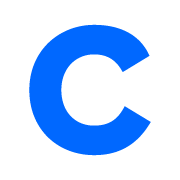 www.crucial.com
www.crucial.com
Check out this link

What is Trim?
The Trim command is used with Active Garbage Collection to clean up SSDs to ensure they continue to work quickly. Find out more with Crucial.
hdog
Discussion starter
207 posts
·
Joined 2009
Thanks Done_Fishin for the link. I checked my ssd status and Trim is on. I will check my download folder and clean it up.ssd's like to save their deleted files until full blocks of data need to be removed. This extends their life. When data in blocks is updated the new data is saved in a new block or blocks and the old data blocks marked as deleted. In order to save the number of read / write cycles, which can reduce the lifetime of the device, erasure is delayed so as to have a bulk erase when a minimum limit of data needs to be removed.
Check out this link

What is Trim?
The Trim command is used with Active Garbage Collection to clean up SSDs to ensure they continue to work quickly. Find out more with Crucial.www.crucial.com
Thanks
6,605 posts
·
Joined 2012
Claimed 'TRIM support' is only correct/true for the OS with full OOB (built-in, from the OS DVD,... ) drivers, if 3rd party chipset drivers were required or installed, TRIM could be blocked - often only detected when investigating failure to update drive firmware. Not unlike problems occasionally encountered when Restoring from USB where the 'wrong' USB chipset meant a failed Restore (and I think similar TRIM issues with some USB-attached drives).
With tools like Hard Disk Sentinel, they'll show TRIM as 'Active' (supported and enabled for optimal performance) if its really working. Hard Disk Sentinel Frequently Asked Questions It saves having to wait until the drive's so 'dirty' that its choking.
Using Device Manager to revert the Nvidia, or w/e alt. drivers were in place, with basic W7 drivers was easy for most but others had an option (Crucial + Samsung, probably others) to use their software to patch/upgrade that 3rd party driver for one that allowed both TRIM and firmware updates through.
With tools like Hard Disk Sentinel, they'll show TRIM as 'Active' (supported and enabled for optimal performance) if its really working. Hard Disk Sentinel Frequently Asked Questions It saves having to wait until the drive's so 'dirty' that its choking.
Using Device Manager to revert the Nvidia, or w/e alt. drivers were in place, with basic W7 drivers was easy for most but others had an option (Crucial + Samsung, probably others) to use their software to patch/upgrade that 3rd party driver for one that allowed both TRIM and firmware updates through.
199 posts
·
Joined 2010
If someone's drive has more useage than I think it should based on the installed programs and accumilated data in the personal folders, there are two things I check.
First, I run the already-installed Windows utility called Disk Cleanup. In the first window, I click Clean up system files. The next window looks similar but scroll down to see if you can find Previous Windows installations. Sometimes this can account for tens of gigabytes. Put a checkmark on this entry and any others that has a high data usage number then click OK. Before it deletes the old installation files the utility will give you a notice that it's getting ready to delete the old files. I do this even for new computers I have just set up and updated from 23H2 to 24H2.
Second, I check the C:Windows/Temp folder. Inside this folder, I do a Select All and delete the contents. Files that are in use can't be deleted so just ignore it if some remain. I have freed up as much as 100GB of storage just from deleting the contents of Windows/Temp.
Third, while I'm at it, I delete more temporary files----> Open File Explorer, select View>Show>Hidden Items. Then navigate to C:\Users\user profile\AppData\Local\Temp. Do a Select All and delete the contents that is INSIDE the Temp folder. Same thing as above if something is in use and can't be deleted. Once done, go back to File Explorer>View>Show and uncheck Hidden Items.
I do this myself and do not rely on third party apps to sweep the floor or remove this data from customers' computers. An exception is a program I use called Duplicate Cleaner (old versions are free) I use that identifies duplicate files and gives me a choice of what directory to scan, what it deletes/removes and where the files go for later review before permenantly deleting them. I have recovered tons of space on customers' computers whose image accumilation has gotten out of control.
A computer does not need automatic cleaners or tuneup programs and my advice is to just keep things clean and stay away from the muck that just wants to make a buck.
First, I run the already-installed Windows utility called Disk Cleanup. In the first window, I click Clean up system files. The next window looks similar but scroll down to see if you can find Previous Windows installations. Sometimes this can account for tens of gigabytes. Put a checkmark on this entry and any others that has a high data usage number then click OK. Before it deletes the old installation files the utility will give you a notice that it's getting ready to delete the old files. I do this even for new computers I have just set up and updated from 23H2 to 24H2.
Second, I check the C:Windows/Temp folder. Inside this folder, I do a Select All and delete the contents. Files that are in use can't be deleted so just ignore it if some remain. I have freed up as much as 100GB of storage just from deleting the contents of Windows/Temp.
Third, while I'm at it, I delete more temporary files----> Open File Explorer, select View>Show>Hidden Items. Then navigate to C:\Users\user profile\AppData\Local\Temp. Do a Select All and delete the contents that is INSIDE the Temp folder. Same thing as above if something is in use and can't be deleted. Once done, go back to File Explorer>View>Show and uncheck Hidden Items.
I do this myself and do not rely on third party apps to sweep the floor or remove this data from customers' computers. An exception is a program I use called Duplicate Cleaner (old versions are free) I use that identifies duplicate files and gives me a choice of what directory to scan, what it deletes/removes and where the files go for later review before permenantly deleting them. I have recovered tons of space on customers' computers whose image accumilation has gotten out of control.
A computer does not need automatic cleaners or tuneup programs and my advice is to just keep things clean and stay away from the muck that just wants to make a buck.
15,334 posts
·
Joined 2007
So true there are enough tools in Windows to keep drives clean and you can use so many different cleaners and drives will fill up with junk again in no time. Disk Cleanup in Windows is really all you really need and you need to be careful using cleaners they don't automatically clean the registry which can produce serious issues.
-
?
-
?
-
?
-
?
-
?
-
?
-
?
-
?
-
?
-
?
-
?
-
?
-
?
-
?
-
?
-
?
-
?
-
?
-
?
-
?
- posts
- 4.8M
- members
- 966K
- Since
- 2002
A forum community dedicated to tech experts and enthusiasts. Come join the discussion about articles, computer security, Mac, Microsoft, Linux, hardware, networking, gaming, reviews, accessories, and more!



