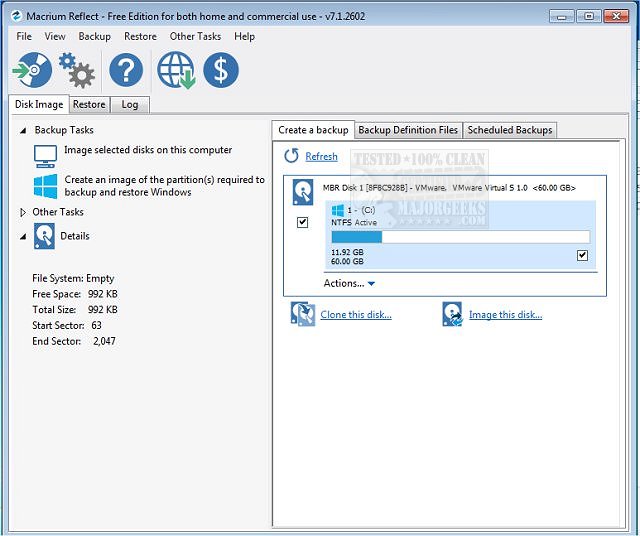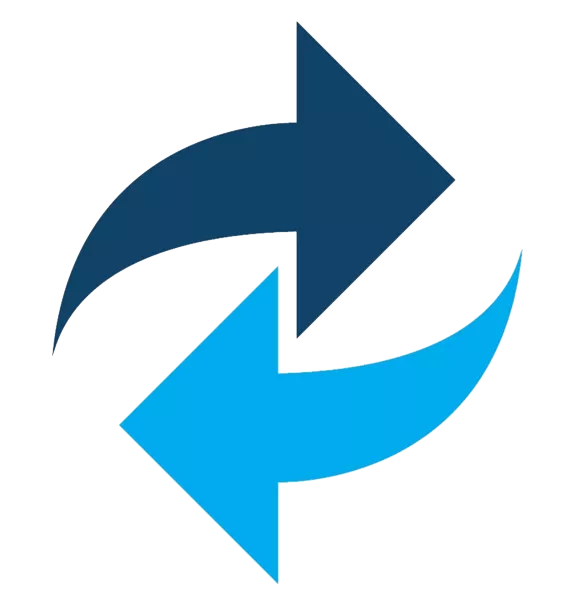Hello
Looks like another of my HDDs is failing as CrystalDiskInfo says "Caution" and it shows uncorrectable sector counts on that drive. I had a couple of programs on my PC (Macrium and Aomei) but when I tried to use them I found out neither was free any more. I tried to find other softwares and tried Easeus but I already knew it wasn't free, which it wasn't. So, does anyone know of a free program I can download to clone my drive ?
Another thing, I've done cloning before but not imaging and I'm not sure how imaging is done. Is one better than the other ?
Thank you.
Looks like another of my HDDs is failing as CrystalDiskInfo says "Caution" and it shows uncorrectable sector counts on that drive. I had a couple of programs on my PC (Macrium and Aomei) but when I tried to use them I found out neither was free any more. I tried to find other softwares and tried Easeus but I already knew it wasn't free, which it wasn't. So, does anyone know of a free program I can download to clone my drive ?
Another thing, I've done cloning before but not imaging and I'm not sure how imaging is done. Is one better than the other ?
Thank you.